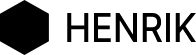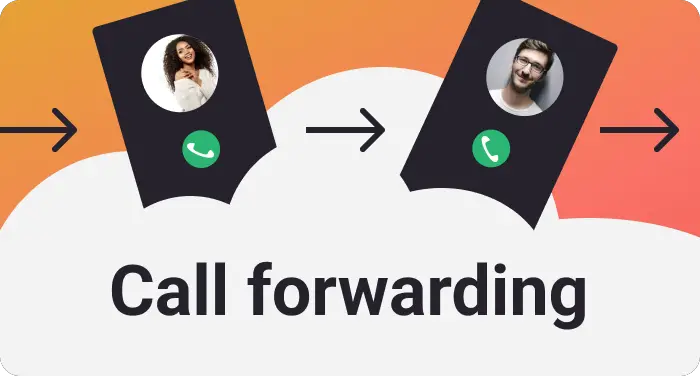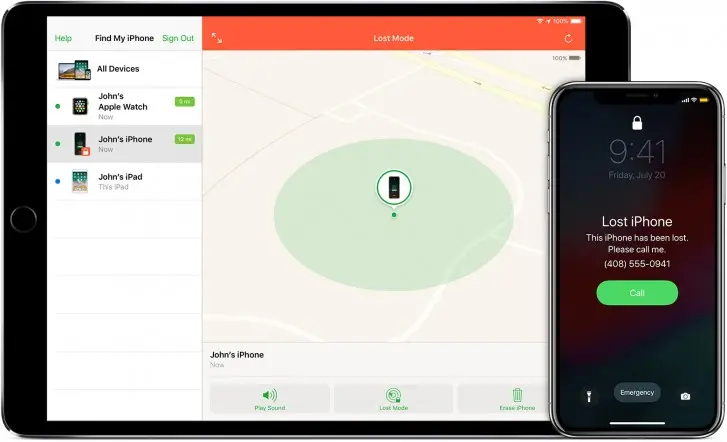
how to use find my iphone – recover lost iphone
This article is about how to use find my iPhone to recover lost iPhone. In the age of smartphones, we’ve all got our lives wrapped up in these handy devices. Losing your iPhone can be a real headache – it’s not just about the money; it’s about all your personal stuff. That’s where “Find My iPhone” swoops in to save the day.
So, What’s This Find My iPhone Thing?
Find My iPhone is like a secret agent on your iPhone, always ready to track, lock, or even wipe your device if it ever goes missing. It’s a part of the Apple family, and it’s your go-to hero for those “Oh no, I lost my phone” moments.
Getting the Superpower Ready
Before this superhero can save the day, you need to activate Find My iPhone on your device.
Here’s how to do it:
- Settings, Please: Open up your iPhone settings and tap on your Apple ID at the top.
- iCloud: Scroll down and pick “iCloud.”
- The Big Button: Make sure the “Find My iPhone” switch is turned on.
With this safeguard in place, here’s what it can do for you:
Track Down Your Vanishing iPhone
The main gig of Find My iPhone is, no surprise, to find your lost phone. If your iPhone takes a hike, log in to iCloud from a computer or another Apple device. Hit “Find iPhone,” and it’ll show you exactly where your phone’s hiding on a map. It’s like a treasure hunt for your iPhone and can even help the cops nab a thief.
Lock Down Your iPhone from Afar
Worried about your secrets on that iPhone? You can use Find My iPhone to lock your phone remotely. This is a big deal when your phone holds personal stuff like photos, messages, or your bank details. You can even put a message and a phone number on the lock screen so if someone finds your phone, they can be a hero and give it back.
Nuke Your iPhone Data
When you’re certain you won’t see your iPhone again, you can use Find My iPhone to erase everything on it remotely. It’s like hitting the self-destruct button to protect your secrets. But be careful because once it’s wiped, there’s no going back.
Ring-a-Ding-Ding
Sometimes, your iPhone’s just playing hide and seek in your house. If you can’t remember where you put it, the “Play a Sound” feature will make your phone make a loud noise, even if it’s on silent mode. It’s like having your phone shout, “I’m over here!”
Lost Mode: When Your iPhone Goes Rogue
If your iPhone’s gone missing, activate “Lost Mode” through Find My iPhone. It locks your phone, shows a custom message with your contact info, and tracks where it’s been. It’s like putting your phone on lockdown for safety and to bring it back home.
To sum it up, Find My iPhone isn’t just a neat trick; it’s your digital bodyguard. It can track your phone, lock it, erase your secrets, and even scream for help if it’s playing hide and seek in your home. So, be sure to get this hero up and running because when the digital world throws a curveball, it’s good to have a lifesaver in your pocket.
faqs about find my iphone
1. What is “Find My iPhone”? “Find My iPhone” is a feature provided by Apple that allows you to locate, remotely lock, and erase your iPhone if it’s lost or stolen. It can be accessed through iCloud and helps safeguard your device and data.
2. How do I enable “Find My iPhone” on my device? To enable “Find My iPhone” on your iOS device, follow these steps:
- Open “Settings.”
- Tap your Apple ID at the top.
- Scroll down and select “iCloud.”
- Ensure that “Find My iPhone” is turned on.
3. How can I locate my lost iPhone using “Find My iPhone”? To locate your lost iPhone, log in to iCloud from another web-enabled device or computer. Click on “Find iPhone,” and it will display your device’s location on a map. You can also play a sound on the device to help you locate it if it’s nearby.
4. What should I do if I can’t recover my lost iPhone? If you’re unable to recover your lost iPhone, you can use “Find My iPhone” to remotely lock the device or erase its data. This ensures that your personal information remains secure.
5. Can I use “Find My iPhone” to track a stolen iPhone? Yes, you can use “Find My iPhone” to track a stolen iPhone. If you believe your iPhone has been stolen, you can track its location and, if necessary, work with law enforcement to recover it.
6. Can I use “Find My iPhone” to lock my iPhone remotely? Yes, “Find My iPhone” allows you to remotely lock your iPhone. You can set a custom message to display on the locked screen, along with a contact number, in case someone finds your device and wants to return it.
7. Is it possible to erase all the data on my iPhone using “Find My iPhone”? In the event that you cannot recover your iPhone or want to protect your data, you can use “Find My iPhone” to remotely erase all the data on the device. This is a final measure to safeguard your privacy.
8. What is “Lost Mode,” and how does it work with “Find My iPhone”? “Lost Mode” is a feature in “Find My iPhone” that can be activated when your iPhone is lost. It locks your device, displays a custom message with contact information, and tracks its location, providing a means of recovery and a way for someone to contact you if they find your lost phone.
9. Can “Find My iPhone” be used on other Apple devices, like iPads and Macs? Yes, in addition to iPhones, “Find My iPhone” can also be used to locate and secure other Apple devices, such as iPads, Macs, and even AirPods.
10. Is there a fee for using “Find My iPhone”? No, “Find My iPhone” is a free service provided by Apple to help users protect and locate their iOS devices in case of loss or theft.
For more information, go to iCloud.com